Taxonomies allow you to tag content with terms, which enable content users to group content together (in listings or grids), both across and within content types. They also enable you to provide web users with drop-down boxes they can use to filter content in listings, by narrowing down their viewing selection to particular terms. A site can create up to 15 taxonomies (e.g. 'venue') with a large number of terms in each (e.g. 'reception', 'main lecture room', 'seminar room 1', etc.), providing lots of choice in how content is organised and presented. We advise against using brackets in taxonomy terms because it prevents items displaying in a filtered listing widget.
Taxonomies
User level: Site Owner; Site Administrator
Mosaic provides the ability to define categories for your content by creating tags or keywords, known as ‘terms’, which are grouped into ‘taxonomies’ (sets of terms of a particular type). These terms offer an additional way to connect, relate and classify your website’s content, cutting across the groupings defined in menus and content types.

The screenshot below displays the output of a 'taxonomy term page' on a Mosaic website. The page displays all content on the site that has been tagged with the 'Modern and Contemporary' taxonomy term (2), which exists within a taxonomy entitled 'Research Period' (1). This page is an in-built page type in Mosaic and can be found by clicking on a taxonomy term link listed within a ‘Taxonomy terms display’ widget. The content displayed on the taxonomy term page is broken down by content type, i.e. Article content (3), People content (4), and Event content (5).

Output on a Mosaic site: Taxonomy term page for a term entitled 'Modern and Contemporary'
See 'Overview of taxonomy implementation and usage' for information about using taxonomies with filtered content.
Taxonomies are commonly employed to allow web users to filter for content either within or across content types. To enable this, three things need to be implemented: set up a taxonomy and create taxonomy terms that are relevant to the content; apply a term/terms to the content; and create a Grid or List listing on a page which provides the ability to filter listed content by taxonomy term.
Below is an overview of the end-to-end implementation and usage of taxonomies.
Create a taxonomy
- Create a new custom taxonomy (Taxonomy administration)
- Name the taxonomy and choose which content types it should apply to
- Choose whether it will be a ‘controlled taxonomy’ or not
Create terms for the taxonomy
- On the Taxonomy administration page, go to the list of terms for the taxonomy
- Add terms relevant to the content
Apply taxonomy terms to the content
- Go to the content you want the taxonomy terms to apply to
- In the Details screen, go to the ‘Taxonomies’ section
- Select the relevant taxonomy term(s) from the dropdown list
On another page on the site, add a Grid or List listing widget*
- Set the ‘Content source’ to ‘Filtered’
- Choose whether or not to filter the content listed by the widget by content type and content sub-type
- Taxonomies can then be applied to the listing in one of three ways:
- as an additional filter (to the content type/content sub-type filter);
- providing an on-page list of taxonomy terms for users to filter content as desired, or;
- a combination of the two options above.
*Grid and List listing widgets are new widget styles. As of January 2018, they will be released to all Mosaic websites. This implementation guide is also relevant to legacy listing widgets (i.e. Article, Event, Page, and Person listing widgets).
Taxonomies can be created, edited, and deleted on Mosaic sites using the controls in Manage Content > Taxonomy administration.
The display of items on the taxonomy term display page can be configured on the Site Settings > Taxonomy term pages tab.
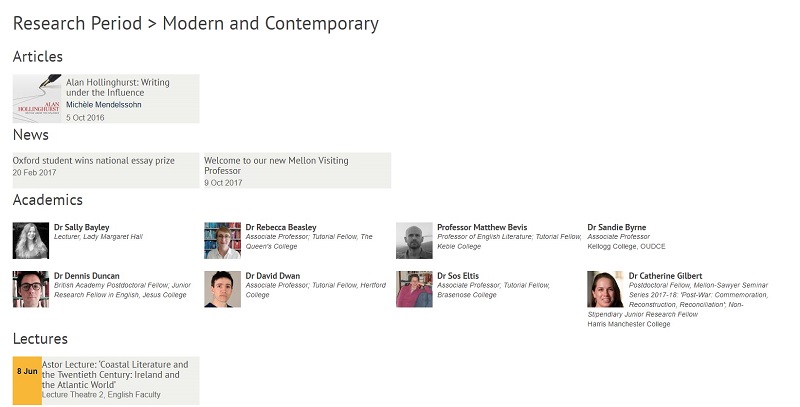
Output on a Mosaic site: Taxonomy term page for a term entitled 'Modern and Contemporary'
Show taxonomy title on the taxonomy term page

Use the checkbox on the Taxonomies screen to choose whether or not the taxonomy title, e.g. 'Research Period' in the screenshot above, is displayed on the taxonomy term page.
Choose term page display styles
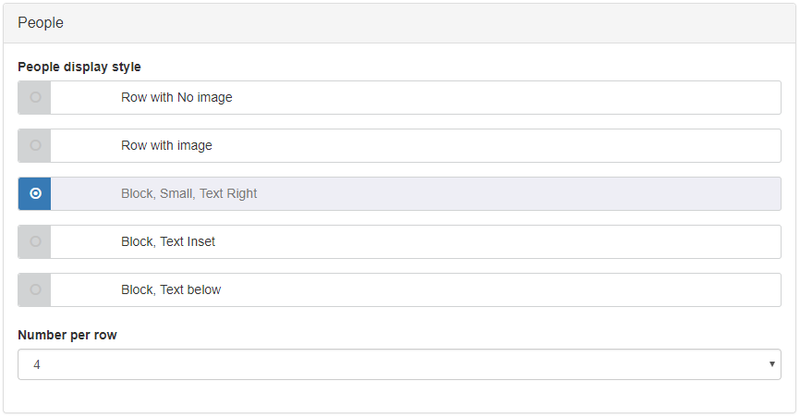
Use the display style configuration options on the Taxonomy term pages tab to configure which item style is used for the display of content listed on the terms page.




