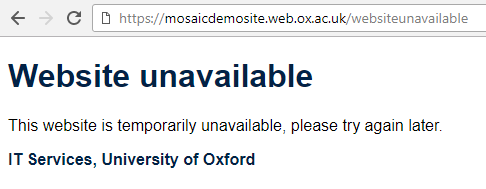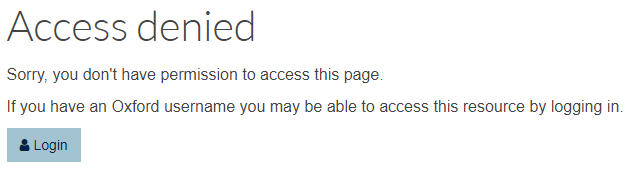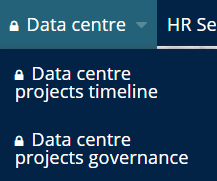Oxford-only access control
If you want to make pages on your site available only to individuals with Oxford Single Sign-On (SSO) IDs, you can use the site change request form, accessed via the 'Request a change' link, to request that access control is enabled on your site. This option can be requested at any time after site creation.
NB: As stated in the Oxford Mosaic Web CMS Platform Terms of Usage, Mosaic is designated to hold Public information only: it is not managed as a repository suitable for storing Internal or Sensitive content. The oxonly option is provided solely to enable customisation of the site navigation experience of users, to help ensure they see only content relevant to them; it is NOT to ‘Secure’ content. Mosaic should only be used to store Public content.
Note that the level of access restriction is at only one level: any member of the University of Oxford (including students) will be able to login to view the page. Mosaic does not provide the granular permissions and security auditing tools used by Intranets. It can, however, be used to create engaging and user-friendly web sites containing public information, providing navigation and signposting to internal information stored in SharePoint.
Access restriction configuration at page-level
Editing a page displays a menu at the top of the page with tabs for New draft, Moderate and Settings:
- The access control options are contained within the Settings tab
- Example for a Home page showing options for Publicly available, Oxford only (SSO required) and Oxford staff only (SSO required):
- Pages are publicly available by default
- Use the Submit button to save your preferred option
The Access Controls are applied at page-level, meaning the access control needs to be applied to each page you wish to restrict to Oxford users only. Once a page has been restricted to Oxford SSO users only, non-logged-in users attempting to visit the page will see an 'Access Denied' message, which will include a login button, allowing Oxford SSO users to access the content.
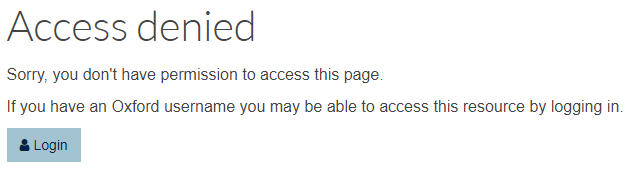
Output on a Mosaic site: 'Access denied'/login screen displayed to non-logged-in users attempting to view SSO-only content
Once an Oxford SSO user has logged in for the first time, they will not be required to log in to any Oxonly pages they subsequently visit.
Visibility of links to Oxonly content
Once Oxford-only content has been enabled on your site, a checkbox for controlling whether or not non-logged-in users are able to see links to content restricted to Oxford users only is displayed in Site Settings > Visibility.
If this option is checked, links to content restricted to Oxford users only will appear with a locked padlock item. Once a user has logged in, the padlock icons will appear unlocked.
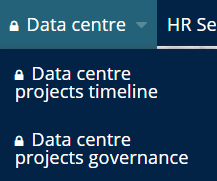
Output on a Mosaic site: Links to Oxonly content viewed by non-logged-in users

Output on a Mosaic site: Links to Oxonly content viewed by a logged-in user