Display custom results at the top of the search results page when website visitors search for specific terms. When recommended results (or 'recommendations') are displayed, they look like normal search results — with a 'Recommended' tag displayed next to the result title.
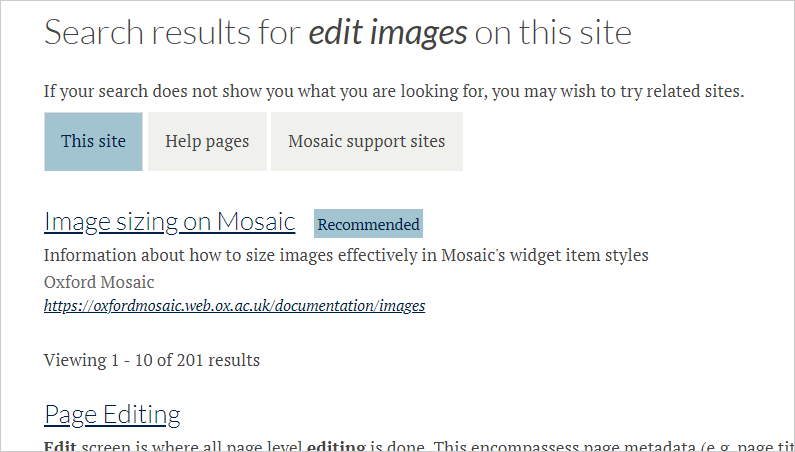
Search recommendations are displayed at the top of the search results page — above the main list of results
How to create a search recommendation
- in the Site Settings > Search tab > Search recommendations section, click the 'recommendations' link
- on the Configure recommended search results page, click 'Add new search recommendation' to open the configuration options
- enter details for the recommended result:
- Search terms to trigger the recommendation to display. Enter 1 term per line; maximum of 10 terms. The terms can be single words or contain multiple words. Note that search recommendation are triggered only when a visitor enters one of the search terms exactly — there is no fuzzy logic or wildcard options when setting up search terms. As a result, it's best to keep the terms short.
- Search recommendation title. This will display on the search results page as the recommended result's title (it will look as though it is the title of a page listed in the search results)
- Search recommendation description (optional). This will display in the search snippet section of the result
- Site name for this recommendation (optional). This will display under the recommendation desciption (above), in the section that displays the site title on results shared from other Mosaic sites
- Search recommendation URL. This is displayed in full as part of the search result. A fully-qualified URL (including 'https://') needs to be provided. If your site uses a custom primary domain and your recommendation points to an internal URL, make sure you use the custom domain version of the URL (not the .web.ox.ac.uk version). External URLs can also be entered
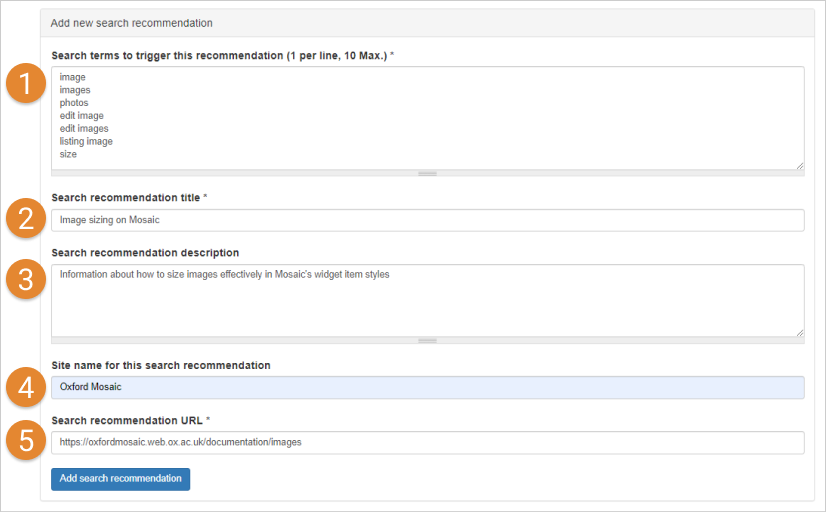
Example search recommendation setup
- click 'Add search recommendation'
- the recommendation details will be displayed in a table under the 'Add new search recommendation' options. You can Edit or Delete recommendations from the table
Once created, visitors who search for terms that match one/more of a recommendation's trigger terms will see that recommendation at the top of the search results page.